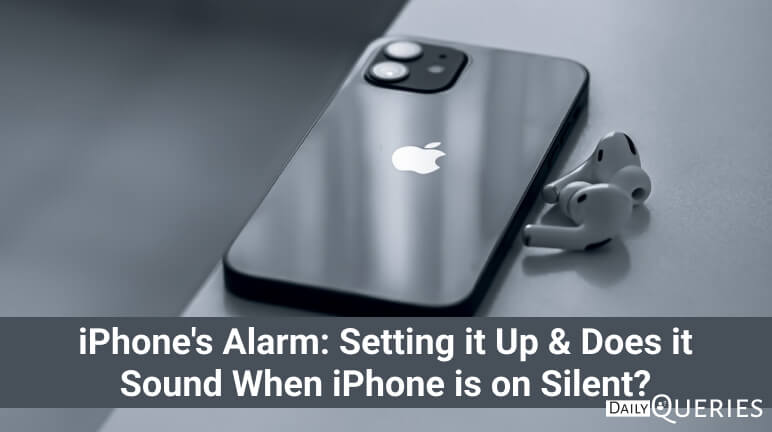It doesn’t matter which brand’s phone you’re using, some necessary features are built into it. Alarm is one of those essential features that everyone uses in their daily life. Apple’s iPhone also has an alarm system that does the same as all other phones with alarm do. Yeah it works great when the ringer volume is on! But, there are some people like me or maybe us who don’t like to disturb others with sound of notifications or calls. So, we choose to put the ringer on mute. Now, the question is Does Your Alarm Sound When iPhone is on Silent? Well, find it out here today.
Table of Contents
- How do you set an Alarm on iPhone?
- Does Your Alarm Sound When iPhone is on Silent?
- How can you change the Alarm’s Volume?
- How can you edit Alarm on iPhone?
- How to change your Alarm sound on iPhone?
- Deleting an Alarm
How do you set an Alarm on iPhone?
So, before answering your question, we would like to tell you the procedure of setting an alarm on iPhone. You can do it in two ways, one is the traditional way and another is most common and modern way everyone is using these days.
The Traditional Way
The traditional way to set an alarm on iPhone is mentioned below.
- Go to the Clock App of your iPhone and select Alarm from the bottom menu.
- Now tap the Add (+) button located on upper right corner.
- Select the time you want to set alarm for.
- Now, you will see 4 more options below the timer setting
- Repeat: Here you can choose to set up a recurring alarm.
- Label: Want to name your alarm? You can tap here.
- Sound: Here you can pick the sound you want to play when alarm rings.
- Snooze: Keep it on so you don’t miss an alarm.
- Tap save and you’re done!
The Modern Way
Want to set an alarm but don’t wanna go to clock and tap the alarm and follow the above process? Well, just hold the power key for for a few seconds and Siri will appear. Just say “Set an alarm for 4 am” or whatever the time you want. That’s it!
Does Your Alarm Sound When iPhone is on Silent?
The answer to your question is Yes! Because it doesn’t matter if your iPhone is on ring mode or is on silent. The alarm goes on its time and sounds when your iPhone is on silent. But, one thing you should keep in mind is that your Ringtone and Alert Volume should be full or your iPhone will only vibrate on the time when Alarm goes on. But how? We have mentioned it in the next section of this article.
How can you change the Alarm’s Volume?
iPhone doesn’t provide a different setting for Alarm’s volume. It uses the same settings from “Ringtone and Alert Volume”.
To change the volume of alarm, follow the below mentioned steps.
- Open the settings on your iPhone.
- Go to Sounds & Haptics.
- You will find a slider under the head of Ringtone & Alert Volume. Just slide it to the level and leave it to where you find it satisfactory.
How can you edit Alarm on iPhone?
If mistakenly you have setup the alarm for wrong time, you can edit it by going to the Clock > Alarm and tap on the Alarm timer to edit it.
How to change your Alarm sound on iPhone?
How to set alarm sound on iPhone: To change the sound of your alarm on iPhone, all you need to do is tap on Sound option while creating or editing an alarm. This will show you a list of default ringtones. You can also select an Alarm tone from Tone Store or pick a song from Apple Music library.
Deleting an Alarm
If you want to delete an alarm on your iPhone, it is very easy. Just go to Alarm from the clock and slide the Alarm time to the left and tap the DELETE option beside it in red color. That’s it!
I hope that you’ve learnt everything that you wanted to know about iPhone’s alarm. Keep visiting this space for more amazing and helpful content.
FAQs
Will my alarm still go off if my phone is on silent?
No! Your alarm will not go off if your phone is on silent. It will go on, on the right time. But, you have to adjust the volume or only your phone will vibrate.
My iPhone alarm sound is not working!
If your alarm sound is not working, you should go to Settings > Sounds and haptics and check the level of your ring and alert volume.
You may also like: