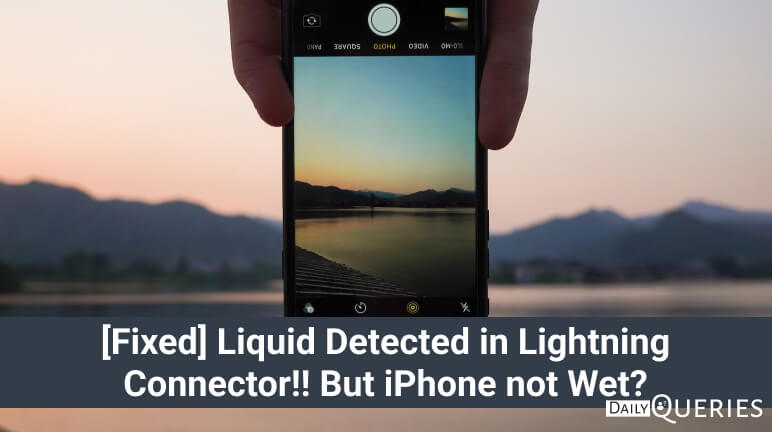I have my iPhone 12 mini in my hands the whole day. The only time I put it to rest is when it is connected to charger. A few days back when I was plugging my iPhone 12 mini to charger, I was shocked to see an error message which reads LIQUID DETECTED : Charging is not available because liquid has been detected in the Lightning Connector. Disconnect to allow the connector to dry. But wait iPhone, I haven’t used you anywhere near water or there wasn’t a drop of water which came in contact with you. Why are you doing this to me???? I was just really worried about it!! I can’t even blame my sibling for it because all the time it was in my pocket and when I was sleeping, the iPhone was laying on my pillow only. How did this happened and what I did to fix it? Let’s discuss it today…
What is Liquid Detected Error?
It’s not an error or bug but a feature that Apple introduced in in iPhone XS, iPhone XS Max, iPhone XR, and later versions. If system detects any water in charging port, it immediately denies charging so inner components of the device don’t get affected.
Note: Don’t override the error as it might damage your device’s internal parts.
Why do I see Liquid Detected in Lightning Connector But iPhone is not Wet?
If you see the Liquid Detected error but your iPhone did not get any wet, it could be because of moisturizer. Some of the latest iPhones are made to be used underwater, capture memories underwater but you can not charge it using a lightning cable after using the device in water. But, the problem we are facing here doesn’t have to do anything with using the device in water.
It usually happens because of humidity in temperature. Rainy season, winter or small water drops coming out of your water cooler could cause this problem.
In my case, my iPhone 12 mini was showing this error because I use a water cooler in my room and keep my device with me when I sleep on my bed. So, small drops of water might have entered the device or maybe it was just some moisture. I tried a few DIYs to fix this and also had a convo with Apple support about how can I get rid of it. I have mentioned everything in the next section.
How to Fix Liquid Detected Error?
It usually takes 2-24 hours for your device to dry automatically! But, if you can not wait and want to get rid of this error, you should follow below mentioned methods.
#1 Use a wireless charger!
If you own a wireless charger, you can use it to charge your iPhone when you come across the error “Liquid detected in lightning connector”. This is the easiest thing that you can do. In case you don’t have one, jump to the next head.
#2 Drying your iPhone
- Hold your iPhone with the lightning port facing down.
- Tap it gently touching your hand to remove excess liquid. Just like we’re doing it in the GIF below.

- After that, keep your iPhone in a dry place (that has a little airflow) for about 30 minutes.
- Try charging it again and if you’re still unbale to charge the device, put your iPhone in dry area for the next 24 hours as it might take 24 hours to get dry.
That’s all you can do!! Don’t try things like putting the iPhone in some box containing rice or don’t use a hair drier or insert anything inside the lightning port.
What if it doesn’t work?
Well, if it still doesn’t work, you should get in touch with Apple support. They will arrange an appointment for you and fix the device for you.
Conclusion:
If you see a liquid detected in lightning connector error on your iPhone and you believe that your device didn’t get in contact of water, it is probably showing the error because of moisture.
FAQs
What’s the best thing I can do if there is liquid detected in my iPhone lightning connector?
The best thing you can do is use a wireless charger to charge your device.
You may also like:
iPhone’s Alarm: Setting it Up & Does it Sound When iPhone is on Silent?
Why is my Instagram Account saying couldn’t Refresh Feed?
Here is How to Turn Off Blue Alert on iPhone in 2023
How to Make Emojis Bigger or Smaller on iPhone?