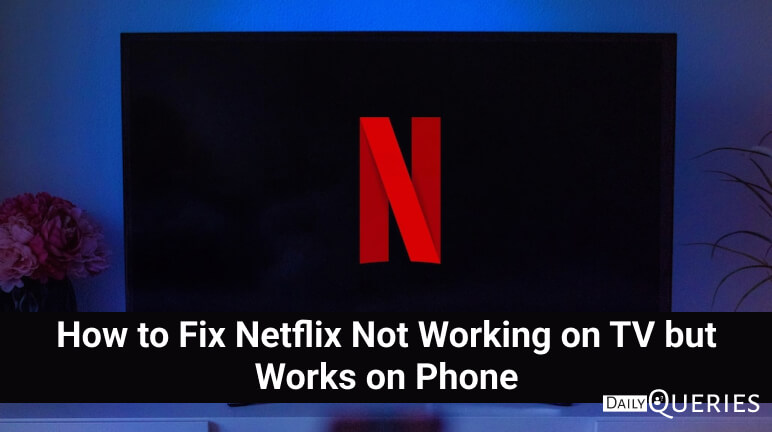Netflix has become an integral part of our entertainment routine, offering a huge library of movies and TV shows to enjoy. However, encountering issues where Netflix works flawlessly on your phone but refuses to cooperate on your TV can be frustrating. In this article, we will tell you the possible reasons behind this problem and provide a troubleshooting guide to get Netflix up and running on your TV again. Here is how to fix Netflix Not Working on TV but Works on Phone.
How to Fix Netflix Not Working on TV but Works on Phone
Check Network Connectivity:
The first step in resolving Netflix connectivity issues on your TV is to ensure that your network connection is stable. Follow these steps:
- Check if other streaming services, websites, or apps are functioning properly on your TV. If they are not, it indicates a problem with your internet connection. Restart your router and try reconnecting your TV to the Wi-Fi network.
- If other apps and services work fine, perform a network connection test on your TV. Navigate to the network settings menu on your TV and run a connection test to ensure it is properly connected to the internet.
- If the connection test fails, try resetting your TV’s network settings and reconnecting to the Wi-Fi network.
Update Netflix App:
Outdated versions of the Netflix app can sometimes lead to compatibility issues. Here’s what you can do:
- Check if there are any available updates for the Netflix app on your TV. Navigate to the app settings or the app store on your TV and look for updates. If an update is available, install it and relaunch Netflix.
- If the app is already up to date, try uninstalling and reinstalling the Netflix app on your TV. This process can resolve any corrupted files that might be causing the issue.
Resetting the TV:
If network connectivity and app updates haven’t resolved the issue, performing a TV reset might help. Here’s how to do it:
- Locate the “Settings” or “System” menu on your TV and find the option for a factory reset.
- Before proceeding with the reset, make sure to back up any important settings or data as the process will revert your TV to its default settings.
- Follow the on-screen prompts to complete the reset. Once done, set up your TV again, including reconnecting to the Wi-Fi network and signing in to your Netflix account.
Contacting Netflix Support:
If all the above steps fail to resolve the issue, it’s advisable to reach out to Netflix Support for further assistance. They have a dedicated team of experts who can help troubleshoot the problem and provide specific solutions based on your TV’s make and model.
Conclusion:
Encountering a situation where Netflix works seamlessly on your phone but refuses to cooperate on your TV can be frustrating. By following the troubleshooting steps outlined in this article, including checking network connectivity, updating the Netflix app, resetting your TV, and contacting Netflix Support if necessary, you can overcome this issue and get back to enjoying your favorite shows and movies on the big screen. Happy streaming!
Disclaimer: The troubleshooting steps provided in this article are based on general practices and may vary depending on your specific TV model and Netflix app version. Always refer to the manufacturer’s instructions and Netflix’s official support channels for the most accurate and up-to-date information.
FAQs:
Why does Netflix work on my phone but not on my TV?
There can be several reasons for this issue, including network connectivity problems, outdated app versions, or compatibility issues. Following the troubleshooting steps outlined in this article can help identify and resolve the underlying cause.
What if none of the troubleshooting steps work?
If none of the troubleshooting steps mentioned in this article resolve the issue, it’s time to contact Netflix support.
You may also like:
What is Netflix Profile Transfer and How to use it?
Can You See Who Views Your Instagram Profile?
What Does Added Me Back mean on Snapchat?